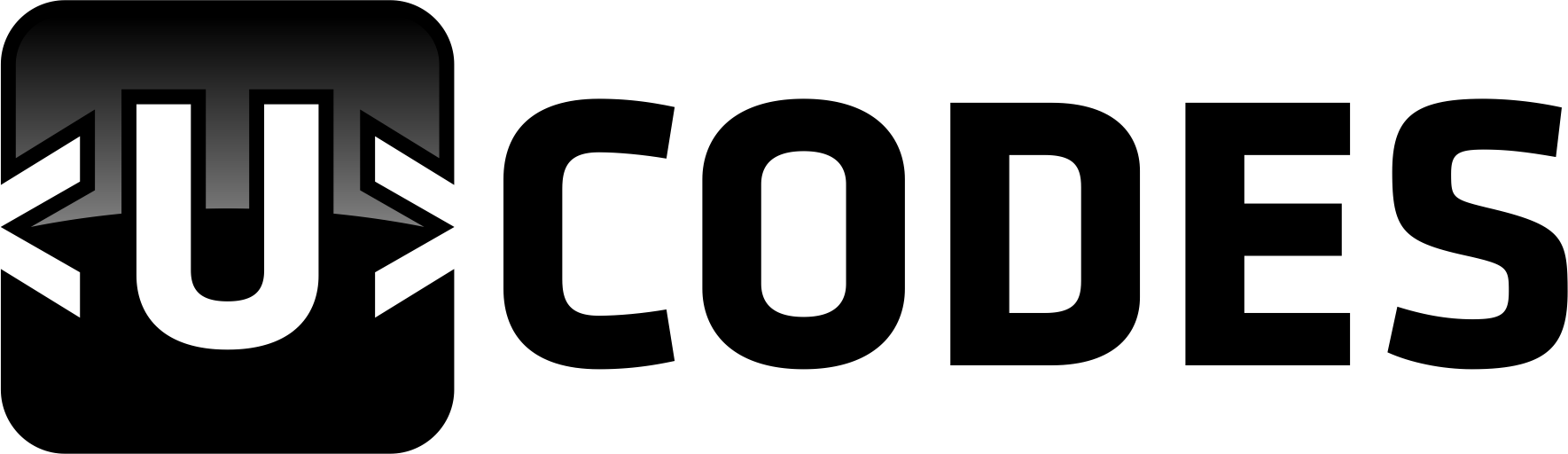Unlock the Power of Automation: Learn How to Use Windows Task Scheduler to Automate Your PowerShell Scripts
2 min read

Do you ever find yourself overwhelmed with the amount of work that you have to do? If you’re like most people, you probably do. Luckily for you, there is a tool that can help you with this: Windows Task Scheduler. With the help of Windows Task Scheduler, you can automate your PowerShell scripts and make your life a lot easier.
In this blog post, we’ll go over how to use Windows Task Scheduler to automate your PowerShell scripts. We’ll cover the basics of Windows Task Scheduler, how to set up and run a PowerShell script, and some tips for getting the most out of your automation. So, let’s get started!
First, you’ll need to open up Windows Task Scheduler. To do this, go to the Start menu, type in “Task Scheduler”, and press enter. This will open up the Task Scheduler window.
Next, you’ll need to create a task. To do this, click on the “Create Task” button. This will open up a new window where you can enter in the details of the task you want to create. This includes the name of the task, the type of trigger to use (such as a specific time or event), the frequency of the task, and the actions to take when the task is triggered.
Once you’ve entered all the necessary details, you’ll need to add the PowerShell script. To do this, click on the “Actions” tab and then click on the “Add” button. This will open up a new window where you can browse for the script you want to run. Once you’ve selected the script, click on the “OK” button to add it to the task.
Now that you’ve created the task and added the script, you can go ahead and run it. To do this, click on the “Run” button and the task will be executed. You can also schedule the task to run at a specific time or when a certain event occurs.
Using Windows Task Scheduler to automate your PowerShell scripts is a great way to save time and make your life easier. With a few simple steps, you can set up and run your scripts with ease.
If you’re looking for a more advanced solution, there are also third-party tools available that can help you automate your tasks. These tools can be used to schedule tasks, set up triggers, and more.
When it comes to automation, Windows Task Scheduler is a great tool to have in your arsenal. With its ability to automate your PowerShell scripts, you can save time and effort and get the most out of your work. So, if you’re looking to unlock the power of automation, make sure to give Windows Task Scheduler a try!
Source: ucodes.me