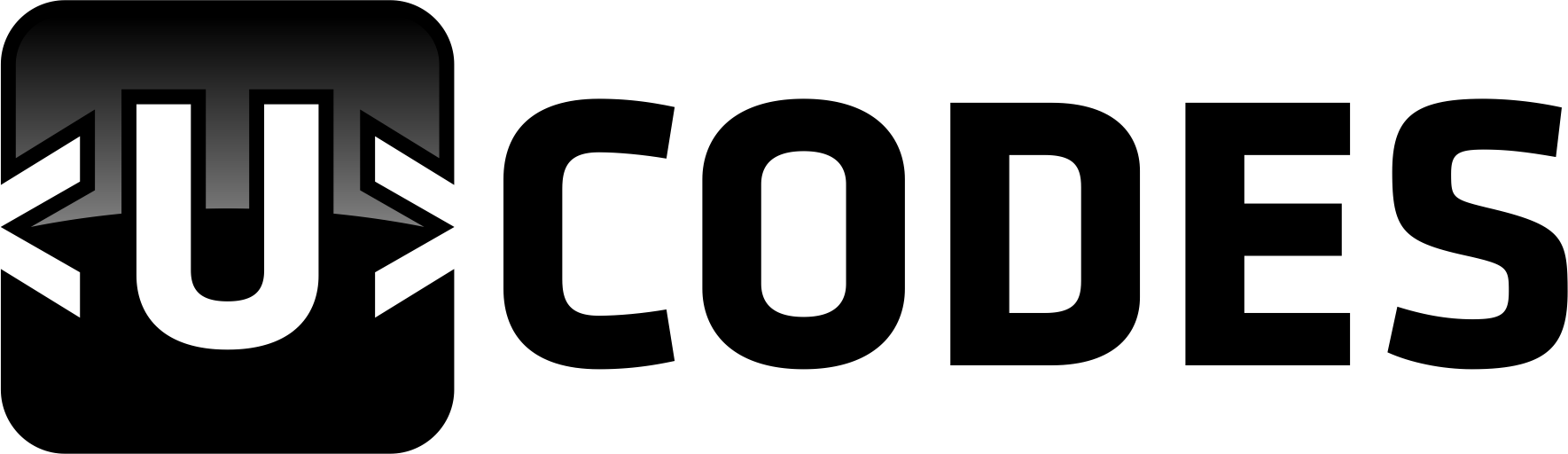Unlock the Power of PowerShell: Master Advanced Functions with Cmdlet Bindings and Parameters
2 min read

PowerShell is one of the most powerful scripting languages available, and with it comes a host of features and capabilities that allow users to automate and streamline their system administration tasks. With its advanced functions, cmdlets, and parameters, users can take their automation scripts to the next level. Let’s take a look at how to unlock the power of PowerShell with cmdlet bindings and parameters.
Cmdlet bindings are essentially instructions that PowerShell uses to execute a specific command. Bindings are composed of a verb and a noun, such as “get-service”. The verb tells PowerShell what type of action to take, and the noun tells PowerShell which object to act upon. Cmdlet bindings are essential for executing commands, and they can be used to create advanced functions that take advantage of PowerShell’s powerful capabilities.
Parameters are the pieces of information that the user passes to PowerShell when they execute a command. Parameters can be used to customize the command, such as specifying the service name for “get-service”. Parameters can be positional, which means they don’t have to be specified by name, or they can be named, which allows for more flexibility when creating advanced functions.
By combining cmdlet bindings and parameters, users can create powerful advanced functions that can automate complex tasks. For example, a user might create a function that will stop a service, start a service, and then restart the service if it isn’t running. This type of function can be used to quickly manage services without having to manually execute each command.
Using cmdlet bindings and parameters can be a bit daunting at first, but with a bit of practice, users can soon be creating powerful automation scripts that make their system administration tasks a breeze. Plus, using these advanced functions can be a lot of fun – just think of all the time you’ll save when you can let your computer do the work!
So, if you’re looking to unlock the power of PowerShell and start automating your system administration tasks, then it’s time to start using cmdlet bindings and parameters. With a bit of practice, you’ll soon be creating complex automation scripts that’ll make even the most seasoned sysadmin jealous. So, what are you waiting for? Unleash the power of PowerShell and get to mastering those cmdlet bindings and parameters!
Source: ucodes.me